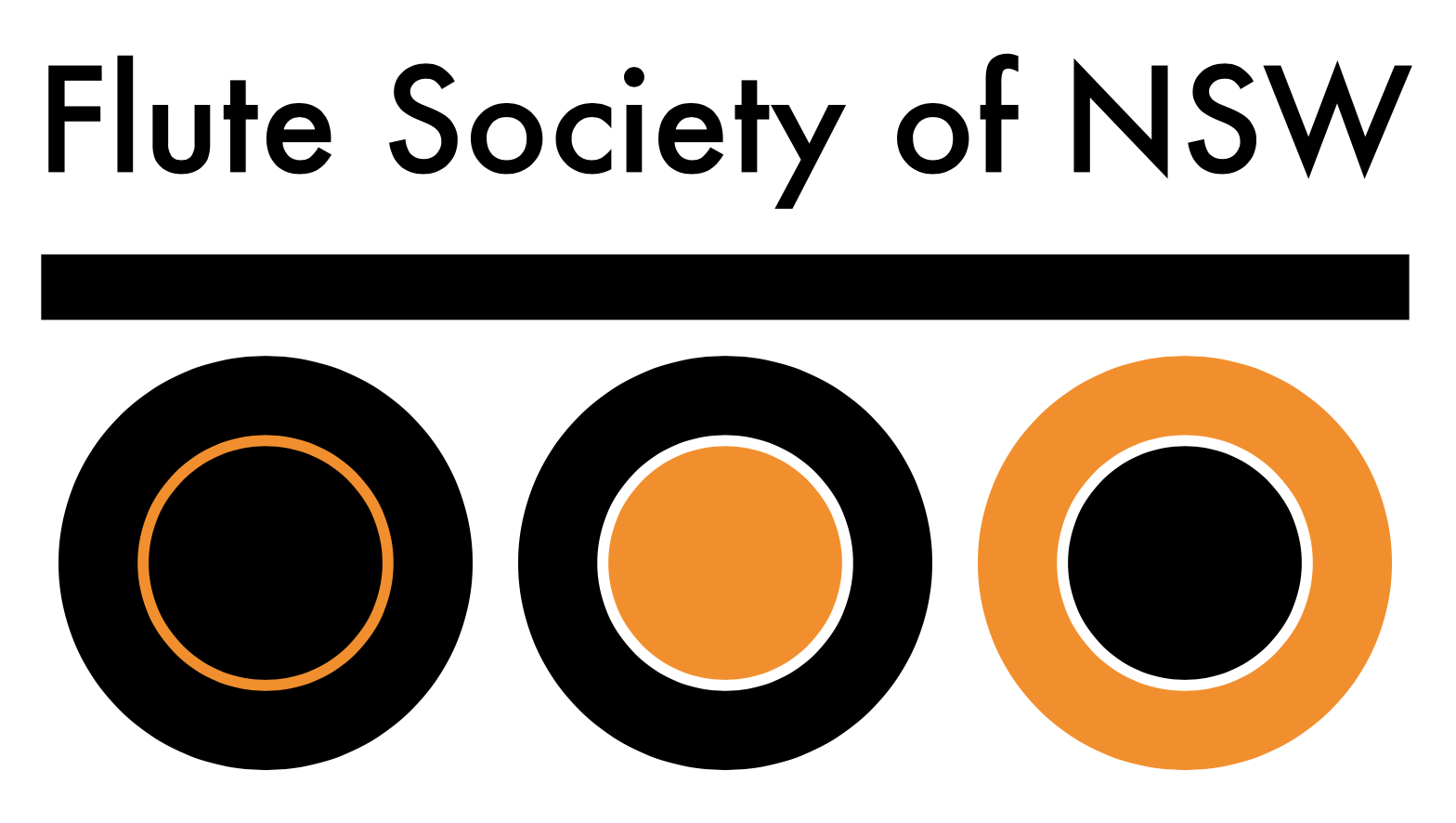Some Zoom Setting Suggestions for Flutes
(and possibly other treble instruments)
by lisa cartwright
1. Go to Settings > Audio (or if you are already on your webcam screen, go to “Audio Settings” on the pop-up menu next to the Mute microphone) and de-select “Automatically adjust volume”, then set your volume to around half to two-thirds (you may want to make it a little higher or lower on your own system, but this one has worked well with my webcam).
2. Then click on the “Advanced” button in the bottom right hand corner of the previous screen and you will get this screen:
3. Select “Show in-meeting option to ‘Enable Original Sound’ from microphone”. Set the other “Audio Processing” drop-down menus as shown above. (I don’t know anything about the Echo cancellation, so haven’t changed it.)
4. Then, when you are in the webcam screen, go up to the top left corner, just under the Zoom Meeting ID, click on the drop down menu next to “Turn on Original Sound” and click on the microphone you want to use.
Even though it says “always”, don’t worry: you can choose to turn off this feature from the same menu, which will change from “Turn on Original Sound” to “Turn off Original Sound” depending on what you’ve asked it to do (see below).
After applying these settings, I have found that playing 1-2 metres away gives the best sound, as when playing closer the sound becomes a bit too loud and distorted. My webcam microphone still doesn’t pick up much in the way of dynamics, but this has certainly improved the overall quality of the sound. Because with these settings it picks up more of the background noise, you just have to be careful that your space is relatively quiet.
Feel free to share this with your students or colleagues however you like. Happy Zooming!
Best wishes,
Lisa Cartwright